Auto Dealer Business Card
Auto Dealer Business Card
Our premium business cards are perfect for any new or used car dealership, or car salesman who wants to make a lasting impression. If you work for companies like Tesla, Audi, Hyundai, Kia etc. you want to have a business card that reflects the professionalism and quality of your auto dealership, and their respective parent company. Our business cards are also great for gas stations, electric charging stations, and anything else in the automotive and electric vehicle industry. They come in multiple sizes, and have different corner styling options and foil finishes, so you can customize your business card however you like. If you don’t have design experience, that won’t be a problem! We have free downloadable templates for you to use, and we also offer design services. Order business cards today and enjoy free world-wide shipping! Please send specifications to info@aladdinprint.com to get a free quotation.
Browse business card designs.
Customizable, free design templates ready
Auto Sales Business Cards
Automotive Business Cards
Car Dealer Business Cards
Car Sales Business Cards
Car Salesman Business Cards
The largest car companies
- Hyundai
- Volkswagen
- Toyota
- Daimler
- Ford Motor
- Honda
- General Motors
- SAIC
- BMW
- Nissan
- FAW Group
- Dongfeng
- Peugeot
- BAIC Group
- Renault
- GAC Group
- Kia
- Geely
- Volvo
- Tata
Available Sizes
- 3.5" x 2"
- 3.5" x 1.75"
- 2.5" x 2.5"
- 85 x 55 mm (European Business Card Size)
- 90 x 55 mm (Australia & New Zealand Size)
- Download Templates
Price
250 : $35 / 500 : $36 / 1000 : $41
Free Shipping
Best Finishing
Foil & Rounded Corner
- Printing: 35 USD /
- Finishing: 5 USD /
- Discount: 0 USD /
- Total Amount: 40 USD
SIZE INFORMATION
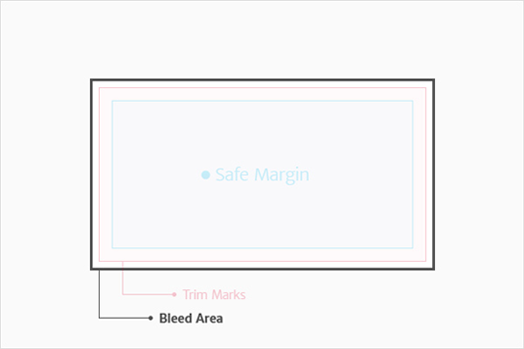
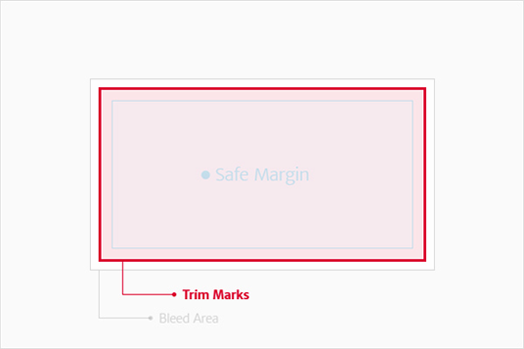
ART REQUIREMENT
Resolution and Printing
Your artwork should be created at 300 ppi (pixels per inch) or 300 dpi (dots per inch).If your artwork is at a lower resolution than this, the print quality may be affected.
Fonts and images
All fonts should be converted to outlines and all images should be embedded.
Color
We use the industry standard CMYK 4-color process printing, and do not print PMS or Spot color ink.
RGB & CMYK Color
All artwork or designs and images must be provided in CMYK color mode.Commercial Real Estate Brokers Guide to Printing Impactful Business Cards
Business cards are the smallest, but oftentimes most important, piece of marketing collateral a commercial real estate Broker has at his or her disposal. It not only visually defines a level of competency and professionalism; it reminds people why they should hire you.
The following are 5 things all commercial real estate Brokers should pay attention to when designing and printing their business cards. These will help you create the most impactful business cards to generate, and maintain, commercial real estate business opportunities.
5 Tips For Commercial Real Estate Brokers on How to Print Impactful Business Cards
A commercial real estate Brokers’ knock on the deal door, here’s our best tips for designing and printing business cards that leave an impact…and generate a response.
Keep It Simple, Yet Memorable…and On Brand
In today’s digital printing world you can get whatever you want on your business cards. From custom shapes to foils to embossments to holograms, nothing is out of reach and there are several ways to stand out from the crowd. The key for commercial real estate Brokers is to be memorable, but for the right reasons. This means keeping it simple, subtle and being choosey.When designing your business cards there are several trendy colors and fonts at your disposal, but keep in mind that all information needs to be legible. Keep the layout simple with plenty of white space to properly display your contact information. This means not shrinking down your phone, website and email to font size 5 because you ran out of room. No one can read that, and no one wants to.
Also, be cognizant of staying on brand. Your business card is an extension of your family of marketing collateral (website, property flyer, OM, company brochure) and should include the logo, colors and fonts identified with your corporate brand.
The Right Information
The entire purpose of your business card is to generate leads. Knowing this, make sure to include all of the necessary information someone would need to contact you.This will always include:
- - Company Logo
- - Broker Name
- - Broker Title (If you specialize in a particular sector, make sure it is included, i.e. Multifamily Investment Specialist)
- - Phone Number (Office and Mobile)
- - Email Address
- - Physical Address (If applicable)
- - Website Address
- - Social Media Handles (If you are active on those accounts)
- - Copyright and Trademark Symbols
- - Certification Logos (CCIM, CPM, SIOR, CRE, MAI, etc.)
- - License Information (If applicable by law in your state)
Blank Isn’t Bad
Business cards come with two-sides, and both are an opportunity to express your professional self. As individuals in the sales industry it is always suggested that commercial real estate Brokers keep the second side of their card as empty as possible. Why? Without fail, you will at one point end up writing something on the other side.Whether a number to a build-out contractor, a lease price, or an address of a comparable listing - trust us you will write in that space. If there is a dark background or crazy design/pattern on the back, you will lose this opportunity. So, keep it light and mostly unencumbered. A great suggestion would be placing your company logo and/or certification logos on the back, which can still afford you plenty of blank space.
Size Matters
A simple way to differentiate yourself is to use a non-standard business card size when you print. Most reputable business card printers will offer the below size options.- - 3.5" x 2" (Traditional Business Card Size)
- - 3.5" x 1.75" (Longer Rectangle)
- - 2.5" x 2.5" (Square)
- - 85 x 55 mm (European Business Card Size)
- - 90 x 55 mm (Australia & New Zealand Size)
While it also comes down to layout, graphics, colors and information, there is something to be said about a business card that most literally does not fit into that pile of cards we call keep in our desk. Whether it is a square or thin rectangle, these non-traditional sized cards make a habit of falling out of the pile…and jumping to the forefront.
Cut Your Corners
As you have learned by now, standing out best involves small, subtle changes. One of the most popular is to print business cards with rounded corners. This provides commercial real estate Brokers an easy way to stand out without sacrificing clean layout or losing necessary information.This subtle difference that will be an option at any quality-printing provider. Since we get asked, yes, rounded corners are still the same size as standard business cards and will fit into any holder or wallet.
It All Ends with the Printer
Now that you have designed the best layout, chosen the perfect colors and added subtle flair it’s time for the finished product! With all this hard design work commercial real estate Brokers shouldn’t drop the ball on the 1-yard line by choosing an inexpensive and unreliable printer. Trust us, printing matters.To ensure the best final product make sure you use a commercial printer who offers high quality paper stock with extensive weight options and textures, embossing, spot UV, foil stamping and any other finishing options that you may want. The old adage is true; you get what you pay for, so seek out a large printing operation that offers quick turnaround and great customer service. Good luck and go get those deals!
- by Joshua Lyons
Business Cards by Paper Stock
Matte Silk Laminated
- Matte Laminated (20pt)
- Matte Laminated (16pt)
- Matte Laminated (15pt)
- Matte Laminated (15pt)+Spot UV
- Matte Laminated (12pt)
- Matte Laminated (10pt)
Thick & Uncoated Premium
Euro Business Cards
Velvet Business Cards
Triple Color Layer Business Card
Special Finishing
- Spot UV Business Card
- Raised Spot UV Business Cards
- Raised Gold Foil Business Cards
- Foil Business Card
- Edge Foiling Business Cards
- Rounded Corner Business Card
- Raised Ink Business Card
- Linen Business Card
- Blind Embossed Business Card
- Folded Business Card
- Landscape Folded Business Card
- White Ink Business Card
- Letterpress Business Card
- Shaped Business Cards
- Laser Cut Business Cards
- Low Price Raised Ink Business Cards
- Rounded Corner Hologram Gloss Card
- Star Hologram Cards
- Black Paper Foil Cards
Special Business Cards
- Linen #70
- Nouveau #80
- Vent Nouveau
- Grace #70
- Mashmallow #70
- Yupo #65
- Village #80
- Scotland #90
- Unlaminated (12pt)
- Brown Kraft #90
- Bauhaus White Business Cards
Metallic Shining Paper
THANK YOU FOR BEING ALADDINPRINT
James Bremner
Aladdin Print is the only place we use for business cards for ourselves and all our clients. The 20pt matt laminated card is exceptional value for money and the service excellent!
Ali Nagy
Proud customer since 2009! Over the years I have been able to provide my clients with beautiful, high-end print finishes that didn't break the bank.
Nadine N
Tested several printers, Aladdin was the best quality, paper choice, price and UV spot print. I will definitely be ordering again! Thank you!
